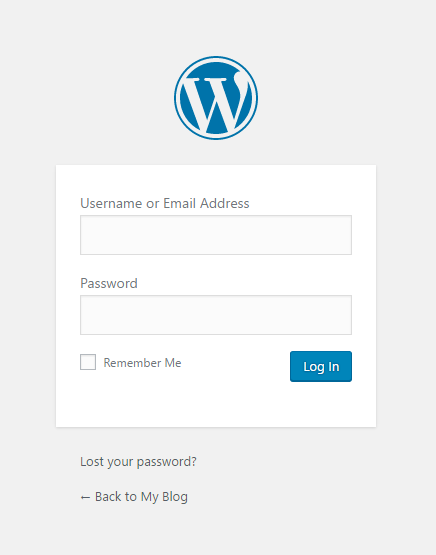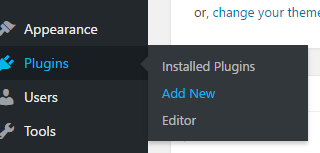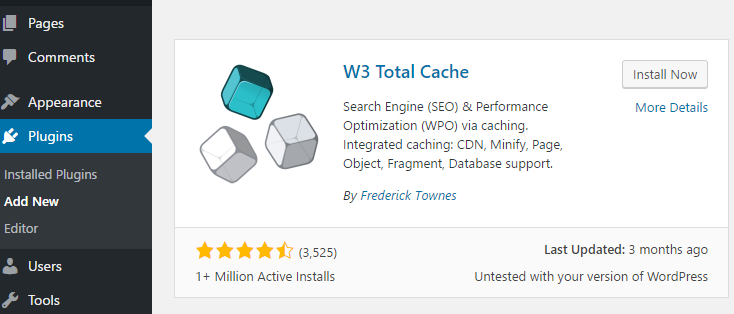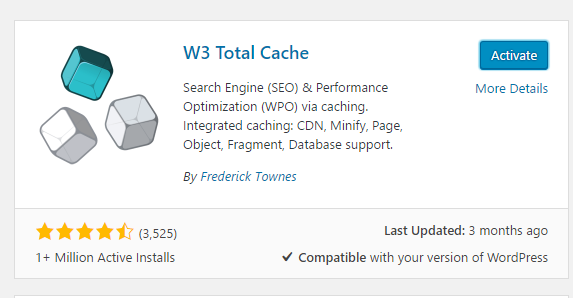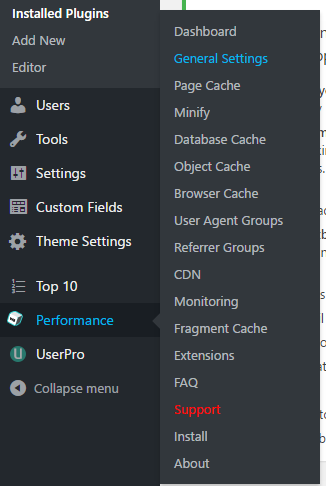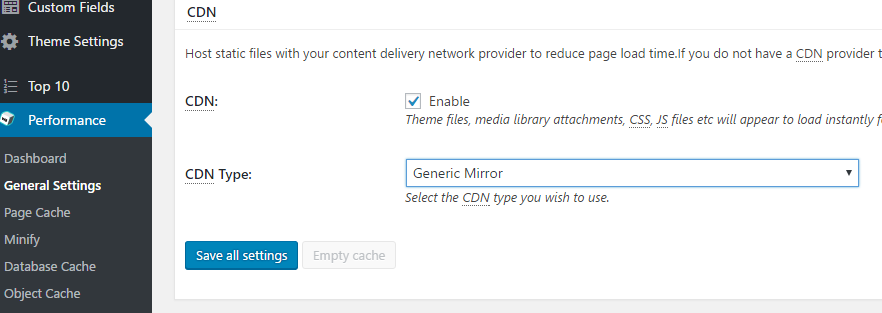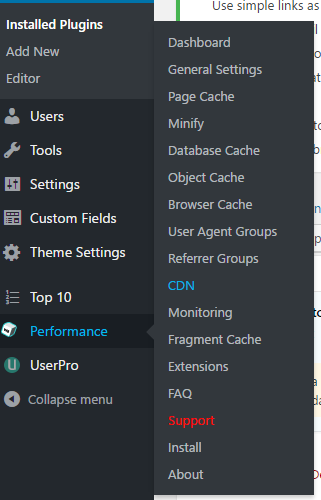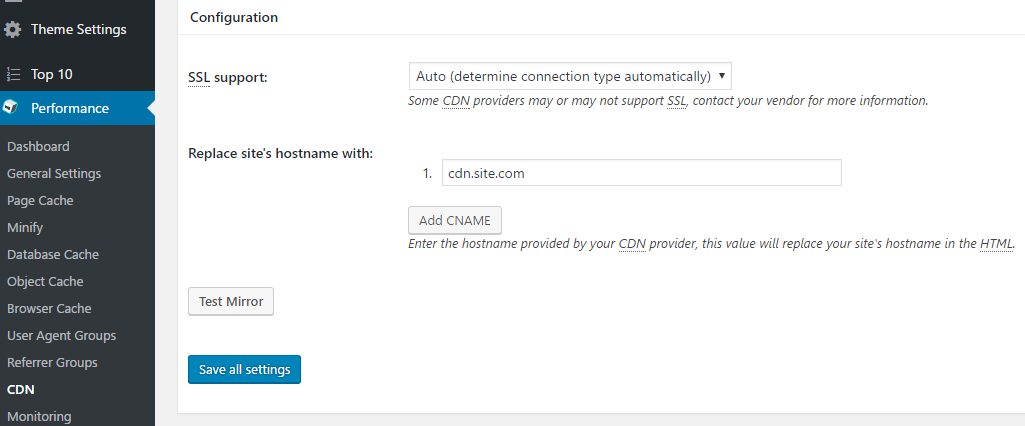Wordpress
Integrate CDN resource with WordPress (W3 Total Cache plugin)
Before you take any steps please back up your files and database. The plugin works only with default CMS pattern. If you manually changed CMS patterns plugin might not help you.
Login to your Wordpress blog at yoursite.com/wp-admin and click Enter.
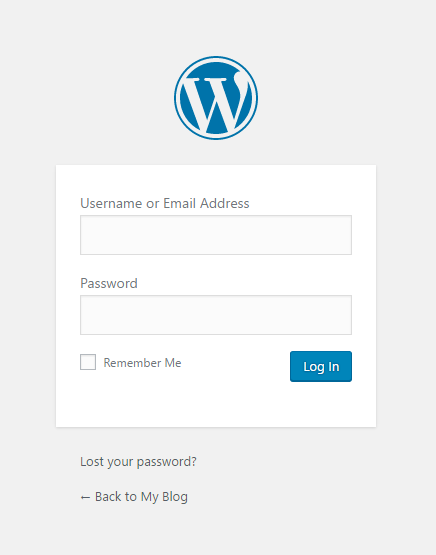 Add new plugin in the “Plugins” section.
Add new plugin in the “Plugins” section.
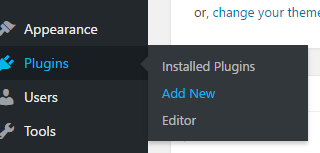 Find the W3 Total Cache plugin using the search field of the Plugins section.
Find the W3 Total Cache plugin using the search field of the Plugins section.
 Install the W3 Total Cache plugin.
Install the W3 Total Cache plugin.
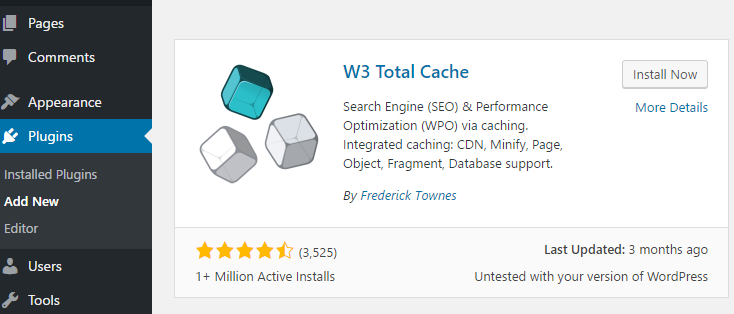 Enable the installed plugin by clicking Activate Plugin.
Enable the installed plugin by clicking Activate Plugin.
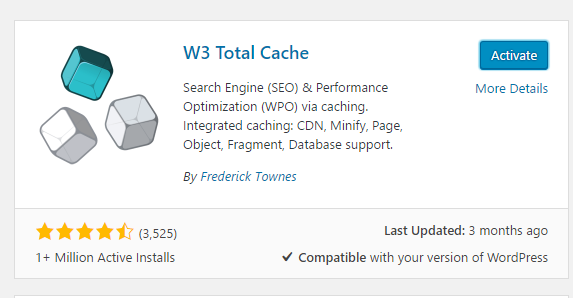 In the Performance section choose “General Settings”.
In the Performance section choose “General Settings”.
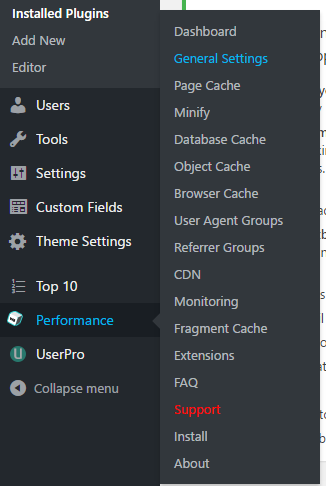 In the “General Settings” section scroll down to the CDN section. Tick “Enable” field. In CDN Type choose Generic Mirror. Then click Save all settings.
In the “General Settings” section scroll down to the CDN section. Tick “Enable” field. In CDN Type choose Generic Mirror. Then click Save all settings.
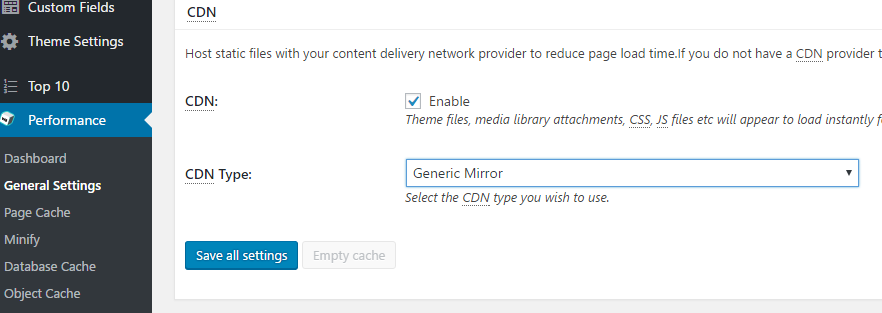 After having settings accepted, a warning of incorrect CDN settings will appear at the top of the General Settings section. Click Specify It Here in this warning message.
After having settings accepted, a warning of incorrect CDN settings will appear at the top of the General Settings section. Click Specify It Here in this warning message.
 Or go to the CDN section of the Performance menu.
Or go to the CDN section of the Performance menu.
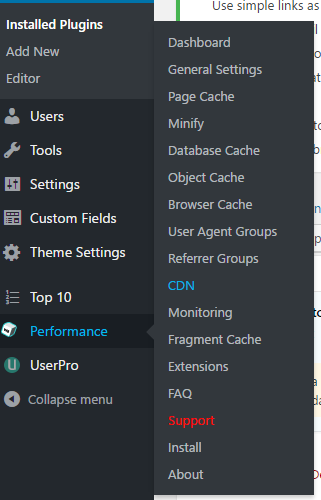 Enter your CNAME (you can find it in your Gcore Customer Portal) in Replace Site’s Hostname With. Then click Save All Settings. Ensure that CNAME record has been configured in a proper way before using it for integration.
Enter your CNAME (you can find it in your Gcore Customer Portal) in Replace Site’s Hostname With. Then click Save All Settings. Ensure that CNAME record has been configured in a proper way before using it for integration.
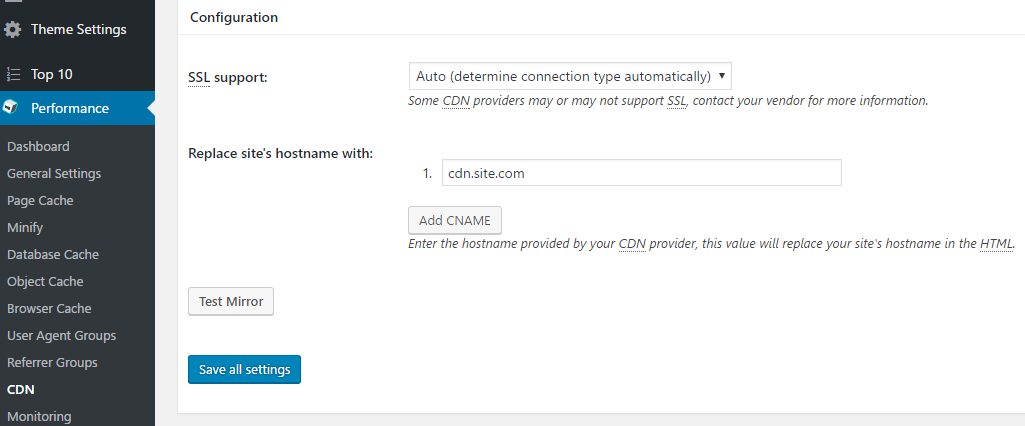 Integration has been completed! We highly recommend you to check the HTML code of your webpage to ensure that URLs have been rewritten properly from your original ones to CNAME from the Customer Portal.
To do that press F12 or open Developers Tools in your browser, choose the Network tab and refresh the page. All static files should have your CNAME in URLs.
Integration has been completed! We highly recommend you to check the HTML code of your webpage to ensure that URLs have been rewritten properly from your original ones to CNAME from the Customer Portal.
To do that press F12 or open Developers Tools in your browser, choose the Network tab and refresh the page. All static files should have your CNAME in URLs.